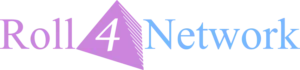RPG Campaign Management for Free
Over the years I’ve tried a lot of different methods in tracking campaigns. Online tools like Roll20, setting up a private wiki, campaign binders with multiple notebooks, and for me nothing really worked. Now to be fair, I’m not the most highly organized person. Fueled by caffeine and the adrenaline pumping action of procrastination typically has my adventures written on random bits of paper that are quickly lost or destroyed. Does this sound like you? Well, I’ve got the solution for you! And all you need is a Google Account.
Once you have a google account, you gain access to some pretty powerful tools for campaign management. Specifically, we’ll be focusing on Google Drive, Docs, and Sheets. Google Drive is a cloud storage feature that comes with 15 GB available for anyone that signs up, completely free of charge! Specifically in this article we’re going to take a look at GM Organization in this article, then move into Player Organization in the next.
Okay, so this isn’t revolutionary. I’m sure this isn’t surprising to many of you out there. You may already be aware of Google’s tools, perhaps even using them in the past. Well, stick with us here. I’ll show you how I keep myself, and my players organized better than any system I’ve found.
The first thing you’ll need is a google account. Got one? Good. Once you’re signed in with your account, you’re going to go to Google Drive. Go to the upper right, click the nine dots, then go to Drive.
Folder setup and Sharing
Excellent! Now it’s time to set up a new Campaign. First we’re going to create a Campaign Folder. Click on “NEW” in the upper-left hand side, then click Folder. Give the folder a name and create it. Now we’re on our way! Our campaign is precious, so let’s make it stand out by choosing a pretty color for our campaign folder. You can change the color by right-clicking on the folder, going down to Change Color, and choosing your favorite color.
Good Choice! Next we’re going to share our folder. Again, right-click the folder, then click Share. You can share by either directly adding people by adding their email in the Add People textbox, or you can share via a link. For more information on sharing folders, check the Google Documentation. For now, we’re going to share via Link.
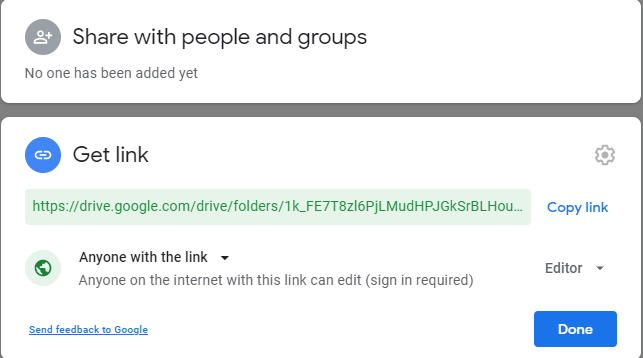
There we go. Good Job us. Now we can share this super secret link with our players, and they are able to view, add, remove or modify files in this folder (but more on that later).
But wait a second! You’re the GM! Where are you going to keep all of your secret campaign notes? Fear not! Go into your new campaign folder, and use your new skills to create a brand new folder inside your campaign folder. Then right click on your new sub folder, and choose the Do it again in this folder in reverse.
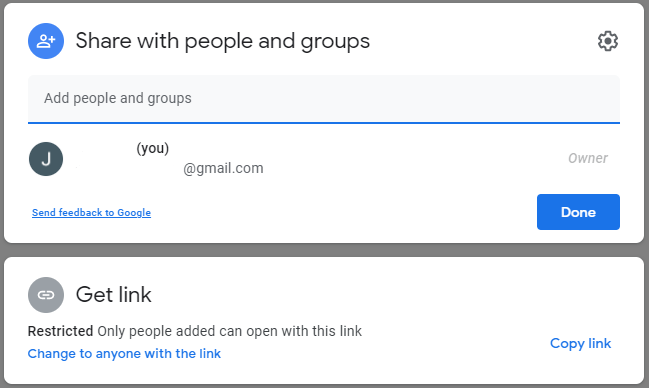
There we go. Now there’s a folder that only we have access to. Let’s add one more folder inside of the GM folder called “Old Adventures” while we’re at it. Overall, Under our drive, our campaign folder looks like this
- Drive
- Campaign Folder (Shared with Players)
- GM Folder (Unshared)
- Old Adventures
- GM Folder (Unshared)
- Campaign Folder (Shared with Players)
Now let’s get to the interesting stuff.
GM Folder
The GM folder is where you will store all of your secret documents. This could be pictures of monsters, upcoming NPC’s, and roll tables. You can even create your own roll tables using Google Sheets! The sky’s the limit!
But we’re focusing on organization the Roll4 way. And that I do by organizing per adventure. For each adventure that I run, even if it lasts more than one session, I start with a Google Doc. Google Docs is a word processor similar to word, all available in your internet browser. For the first session, I create document appropriately labeled “Adventure 1”.
For campaign tracking I separate this document into 3 sections of notes: Adventure, Objectives, and Notes. Adventure is separated into separate plot hooks, or scenes of an adventure. As the players make decisions, different scenes may or may not be played out. If something is missed, that’s OK, we’ll keep it for later. Objectives track player goals, or campaign goals as dictated by the story. Don’t worry about having these right off the bat, they’ll happen organically through play.
The final section is Notes. This is where you keep notes of where you think the campaign is going. Perhaps what the big bad is currently up to, twists, and things you want your players to find eventually, but not know. Just like the other sections, you will come up with separate sections and headers for each group of future notes as you decide. Check out the image below, which is how I would set up an adventure.
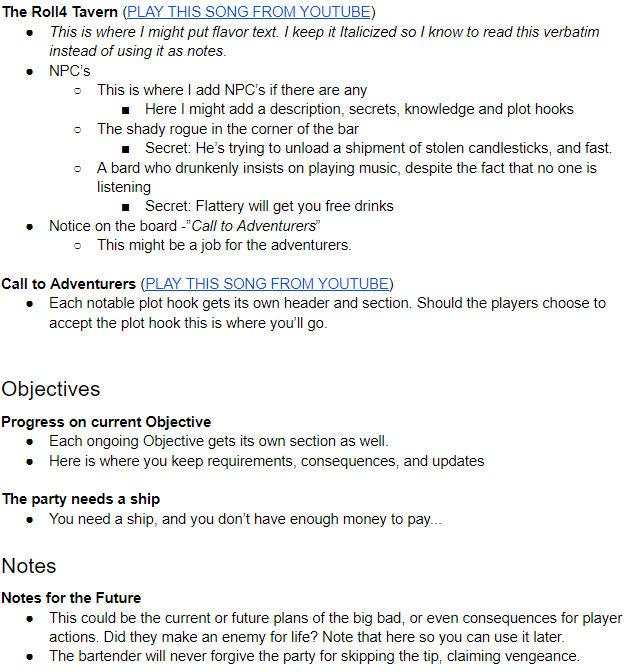
This is now your source document. When you’re playing, have this document pulled up on a laptop, computer, even phone if you need to. You’re going to want to note which plot hooks were completed, as well as their outcomes. Personally, I use Strikethrough to denote anything that’s been completed.Did your players throw at you unexpectedly having the plans changed? Just add them under the appropriate section and subsection for reference later.
Next Session
Let’s look ahead. You finished with your first adventure, and you’re onto your second one. Now is when all of your hard work is going to pay off. When that adventure is completed we’re going to Copy that file. Right-click on your Adventure 1 document, and go to Make a Copy.
After waiting a few seconds, you’ll see “Adventure 1 – Copy”. Once this is created, click and drag “Adventure 1” to your “Old Adventures” folder. We don’t need that right now, but this is vital for looking things up in the future should you need to.
Now we’re left with the “Adventure 1 – Copy” file in the GM folder. Let’s open it up, and rename it “Adventure 2”. We are trying to be organized after all. Now since this is our primary document for this adventure we don’t need anything from the previous adventure right?
Maybe not. Did a new objective come out of the last section? Did the party make a bitter enemy who is actively tracking them down? Did an objective get completed, now becoming a plot? These are all important questions to ask yourself as you start this document.Don’t be afraid of changing something from the Adventure section, to the Objectives, or Notes sections as needed. You want all of the information you need for this session and its implications for the future on this document.
Once you have that situated, you will delete any completed tasks, plot hooks, or scenes that are no longer relevant, and start building your new adventure, but retaining the Objectives and Notes from the end of the previous section. Don’t overthink it too much. Remember, you still have the original “Adventure 1” document that you can reference from the Old Adventures folder.
And that’s it! You’ll keep repeating this process, copying the current adventure, moving the original, and renaming and modifying the copy. Where this really comes in handy is being able to reference literally anything your players have done. You can make recaps from last session a snap, even if you haven’t played for months due to scheduling conflicts.
Other Files
From here, Drive is yours to explore and create! However, I’ve found that having another Google Doc file exclusively for NPC’s along the way was helpful. Having it separated from the Adventure file helps to reduce clutter on game day, but it’s still easy enough to reference if needed. For our group, we love to have pictures for NPC’s which drive was absolutely perfect for as well.
The important part is to ensure that ALL of your notes make it in here. Dungeons, stat blocks, Source material, songs, whatever you find necessary to running your adventure, or creating it. This is your space, so make sure you use it! If you draw something on a scrap piece of paper, take a picture of it with your phone and upload it to Drive. You want everything for this campaign right here. In this folder. Always.
Next up, we’re going to talk about the Players Section, and the importance of a Campaign Log. Have you used Google Drive for campaign tracking before? If so, what was your experience with it? Let us know in the comments!
Photo by Anete Lusina from Pexels
This article was sponsored by Mitchell Wallace. Thank you Mitchell!